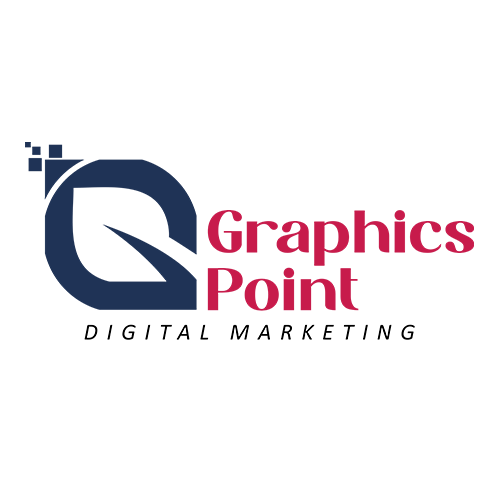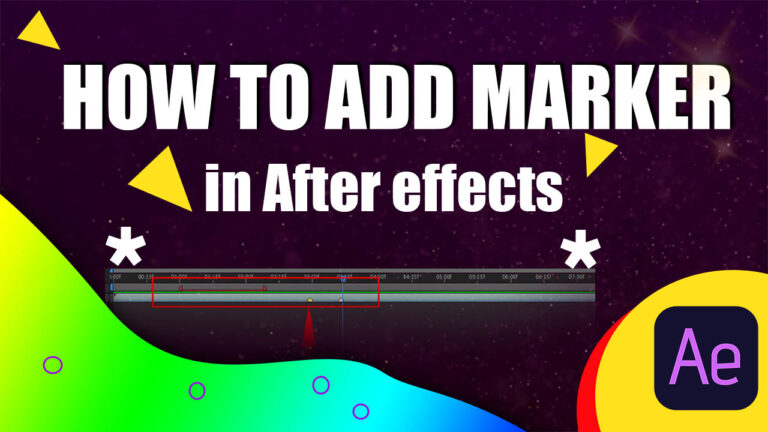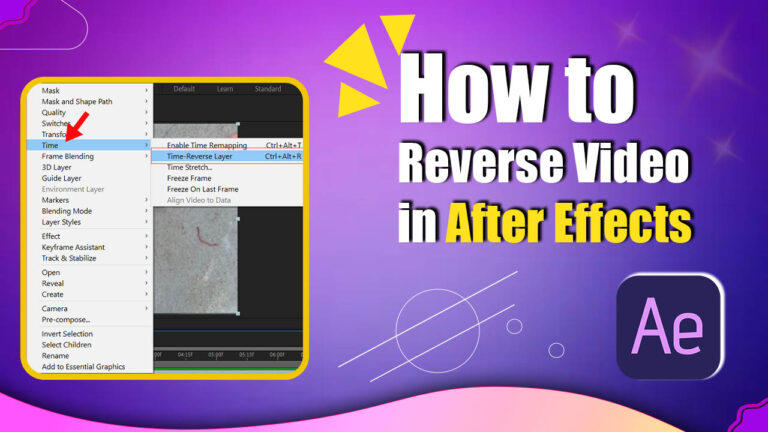How To Create drop shadow In After Effects, you can use the “Drop Shadow” effect or create a custom shadow using other techniques. Here’s a step-by-step guide on how to achieve this:
Step1 : Using the Drop Shadow Effect
- Create a new composition by clicking on “Composition” in the menu bar and selecting “New Composition.”
- Import the footage or create a shape layer to which you want to apply the drop shadow effect.
- Select the layer to which you want to apply the drop shadow effect.
- In the menu bar, go to “Effect” > “Perspective” > “Drop Shadow.” This will apply the Drop Shadow effect to your layer
- Or open the effects and preset then type Drop Shadow
- In the Effect Controls panel, you can adjust the settings of the Drop Shadow effect.
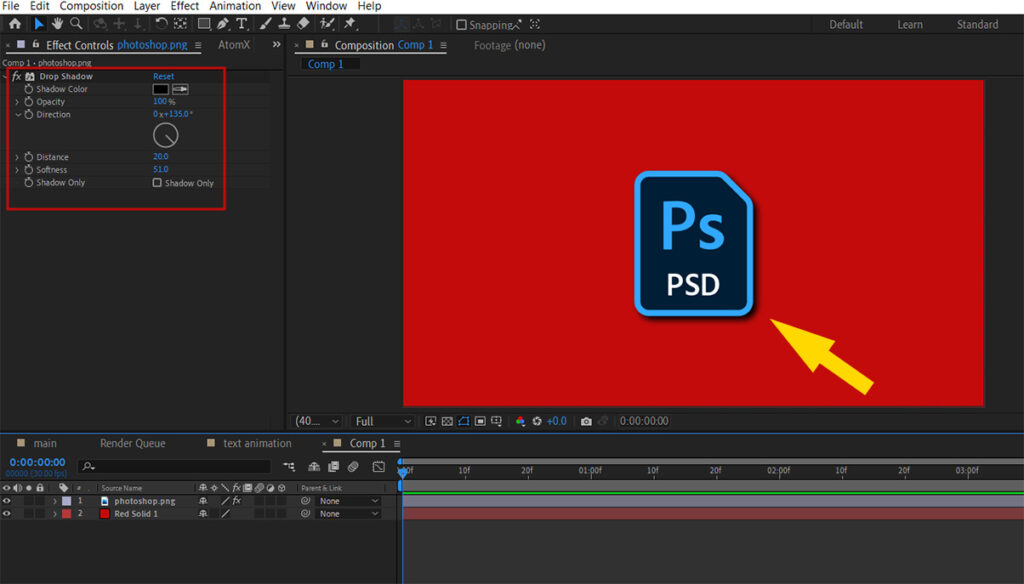
Step 2: Creating a Custom Shadow
- Create a new composition and import the footage or shape layer to which you want to apply the custom shadow.
- Duplicate the layer by selecting it and pressing Ctrl+ D or Cmd +D(for mac) This will create a duplicate layer on top of the original.
- Select the duplicated layer and rename it as “Shadow” or something similar.
- With the “Shadow” layer selected, go to “Effect” > “Generate” > “Fill.” This will apply the Fill effect to the layer.
- In the Effect Controls panel, click on the color swatch next to the “Color” property and choose a dark color for the shadow.
- Adjust the opacity of the “Shadow” layer to make it appear more like a shadow. You can do this in the Effect Controls panel by modifying the “Opacity” property.
- To create the shadow effect, move the “Shadow” layer down and to the right to simulate a drop shadow. You can do this by clicking and dragging the layer in the composition window or by adjusting the “Position” property in the Effect Controls panel.
- If needed, you can also animate the shadow by keyframing the position or opacity properties over time.
- These Useful Ideas should help you create drop shadow effects in After Effects. Feel free to explore and experiment with additional techniques and effects to achieve the Success.
You can view also: